How Many People Viewed This Product Over Time
This message can work in two modes: Random or Real data
🔁 Random Mode
If random mode is enabled, the message will show a made-up number of views — between X and Y — for the selected time period (see Fig. 16).
For example: “65 people viewed this product in the last 7 days.”
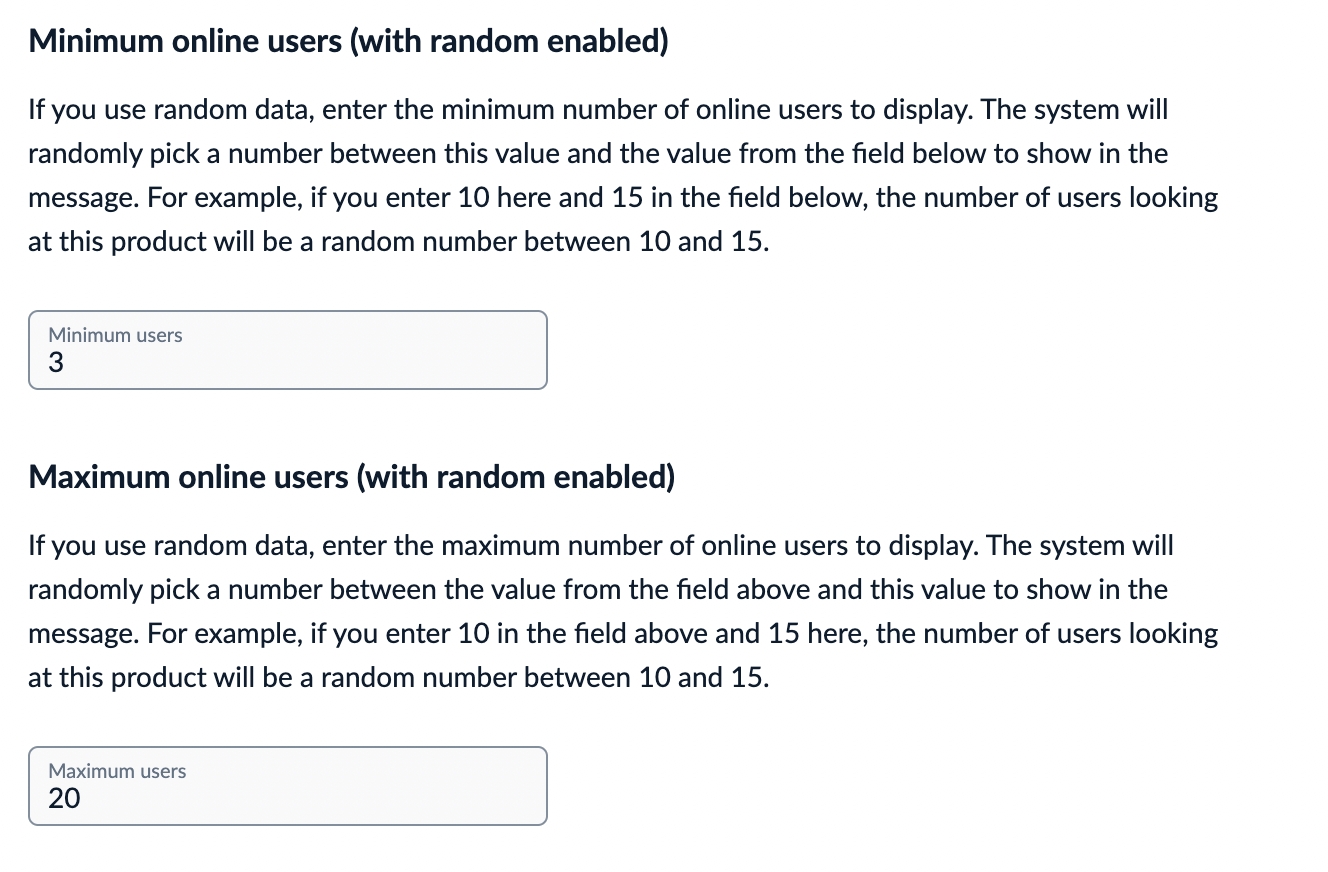
📊 Real Data Mode
If you enable real store data, the message will show the actual number of views from your store.
You can choose a time period:
Today
Last 7 days
Last 30 days
All time (see Fig. 17)
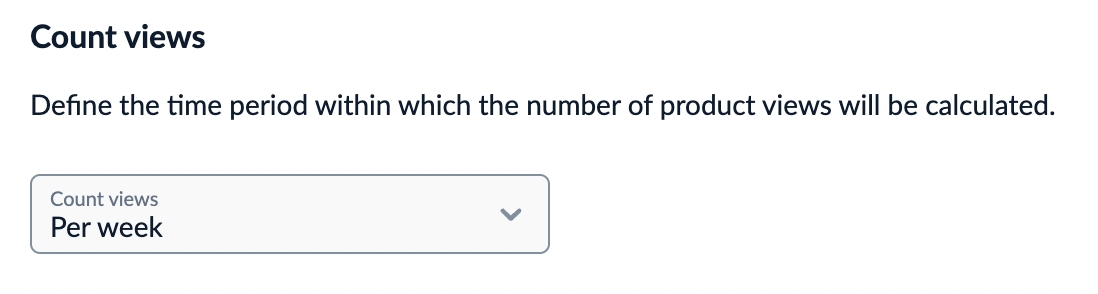
⏱️ Display Frequency
You can still set how often this message appears on the product page — from 0 to 100:
100 = always visible
0 = hidden
🎨 Message Appearance
You can fully customize the look of this message — including text, colors, icons, and more.
Message AppearanceLast updated
Was this helpful?