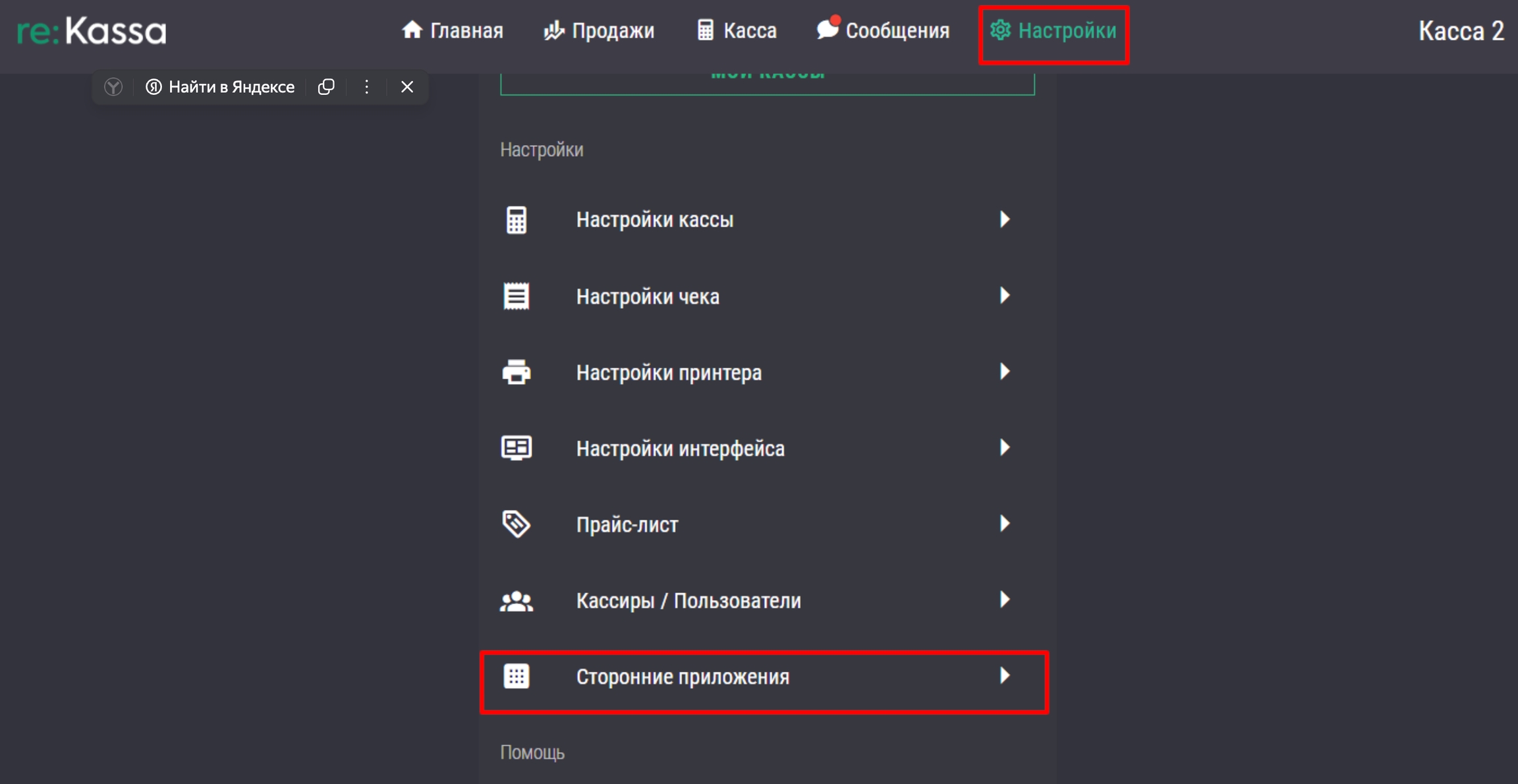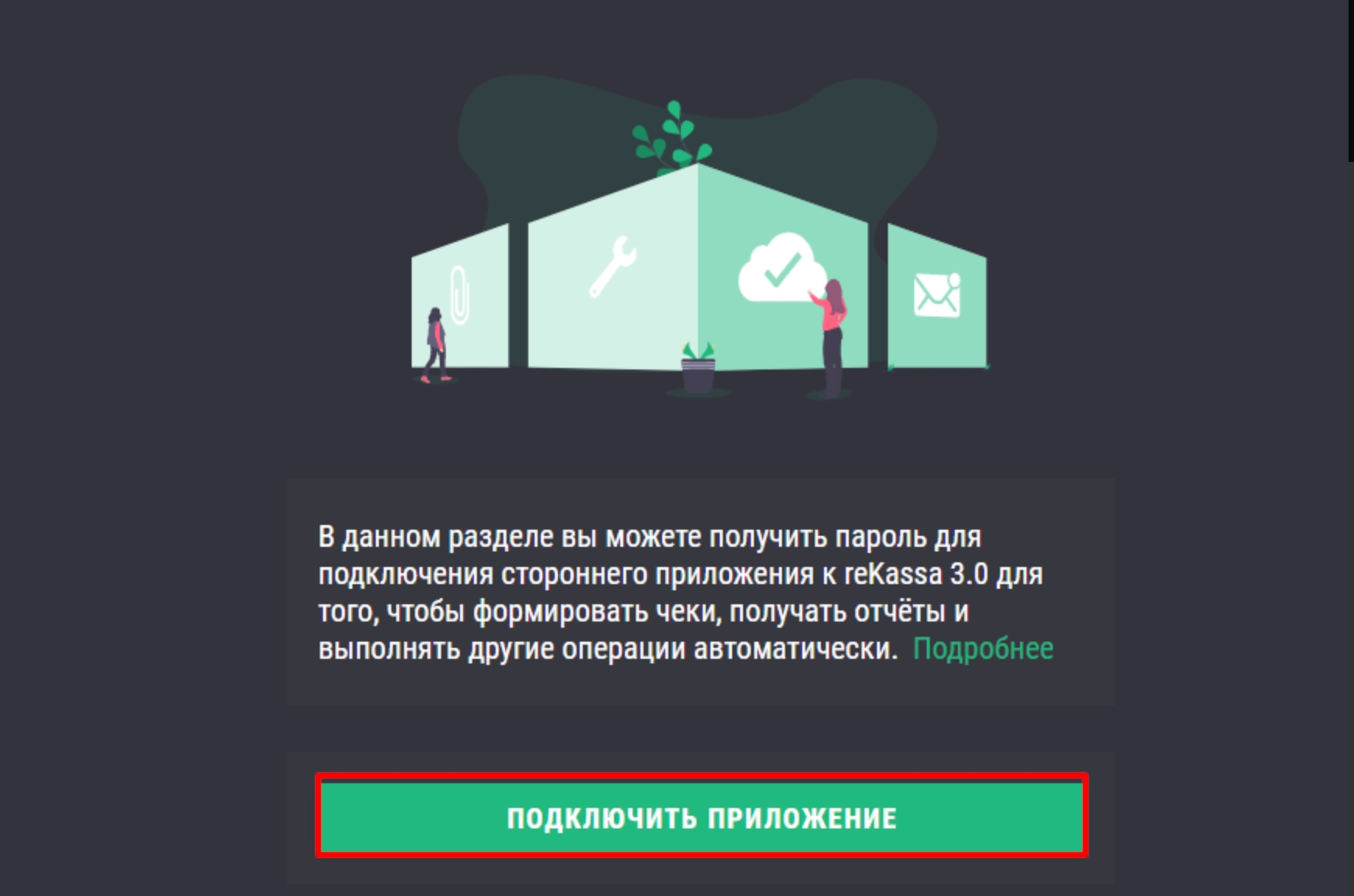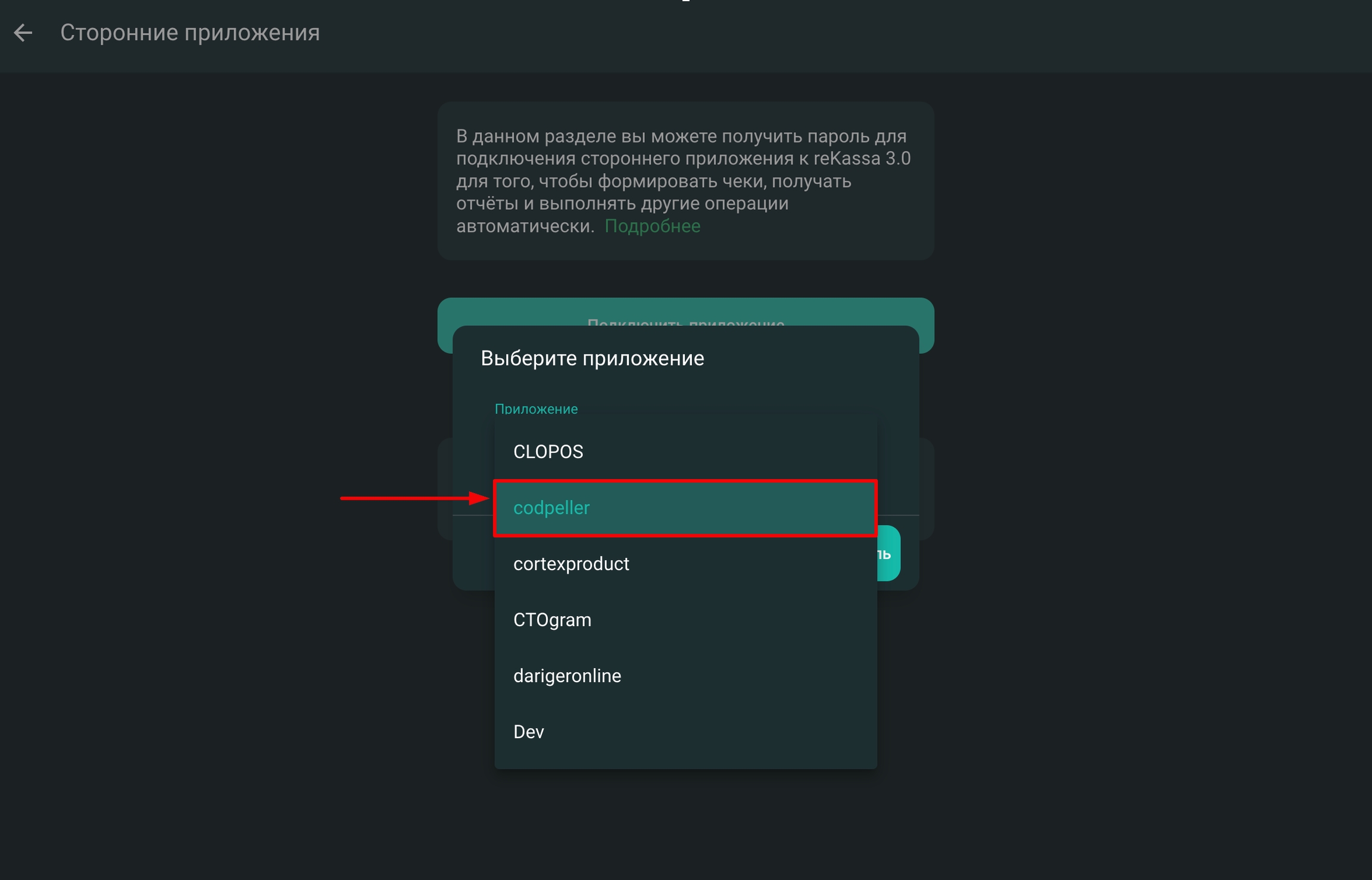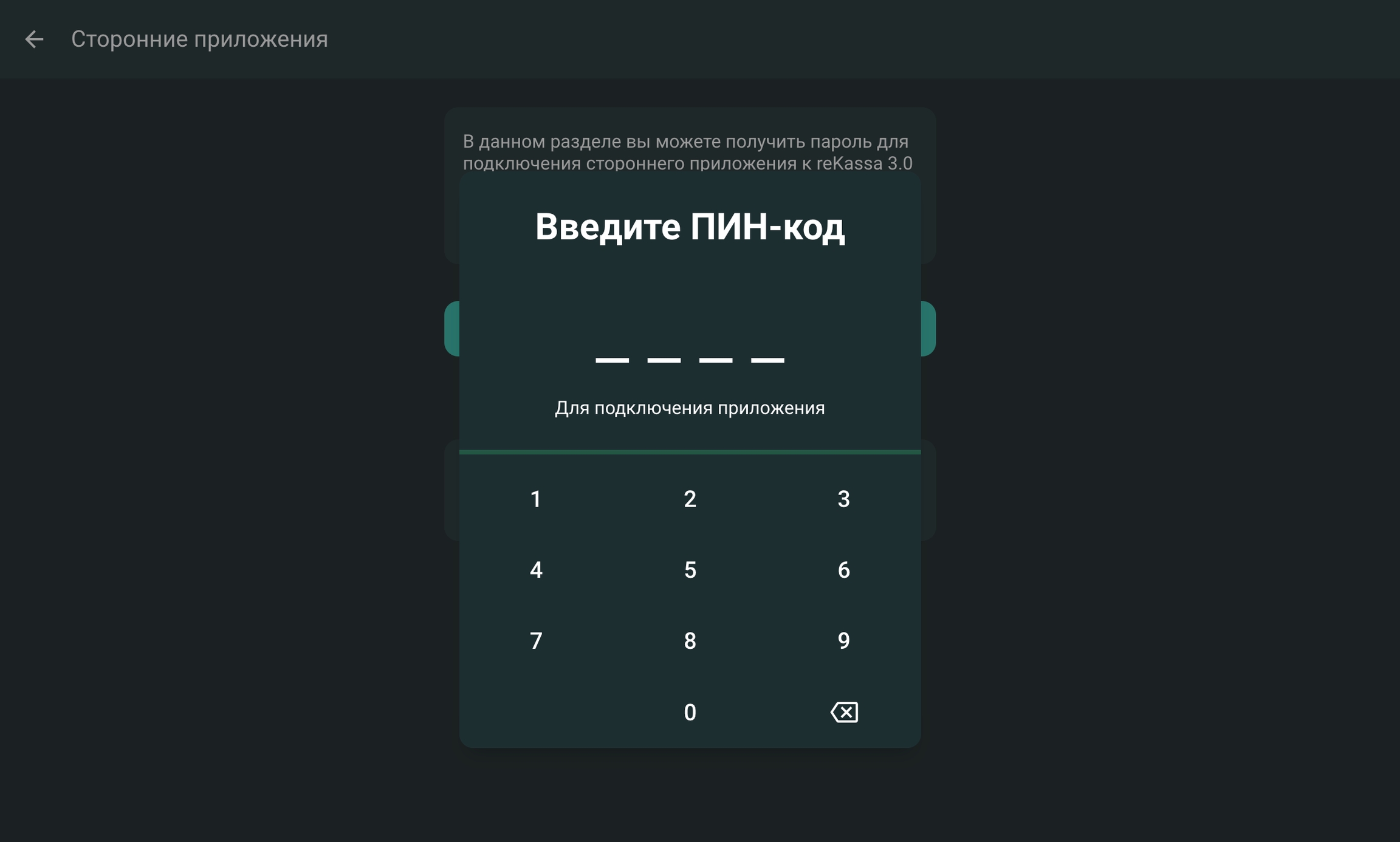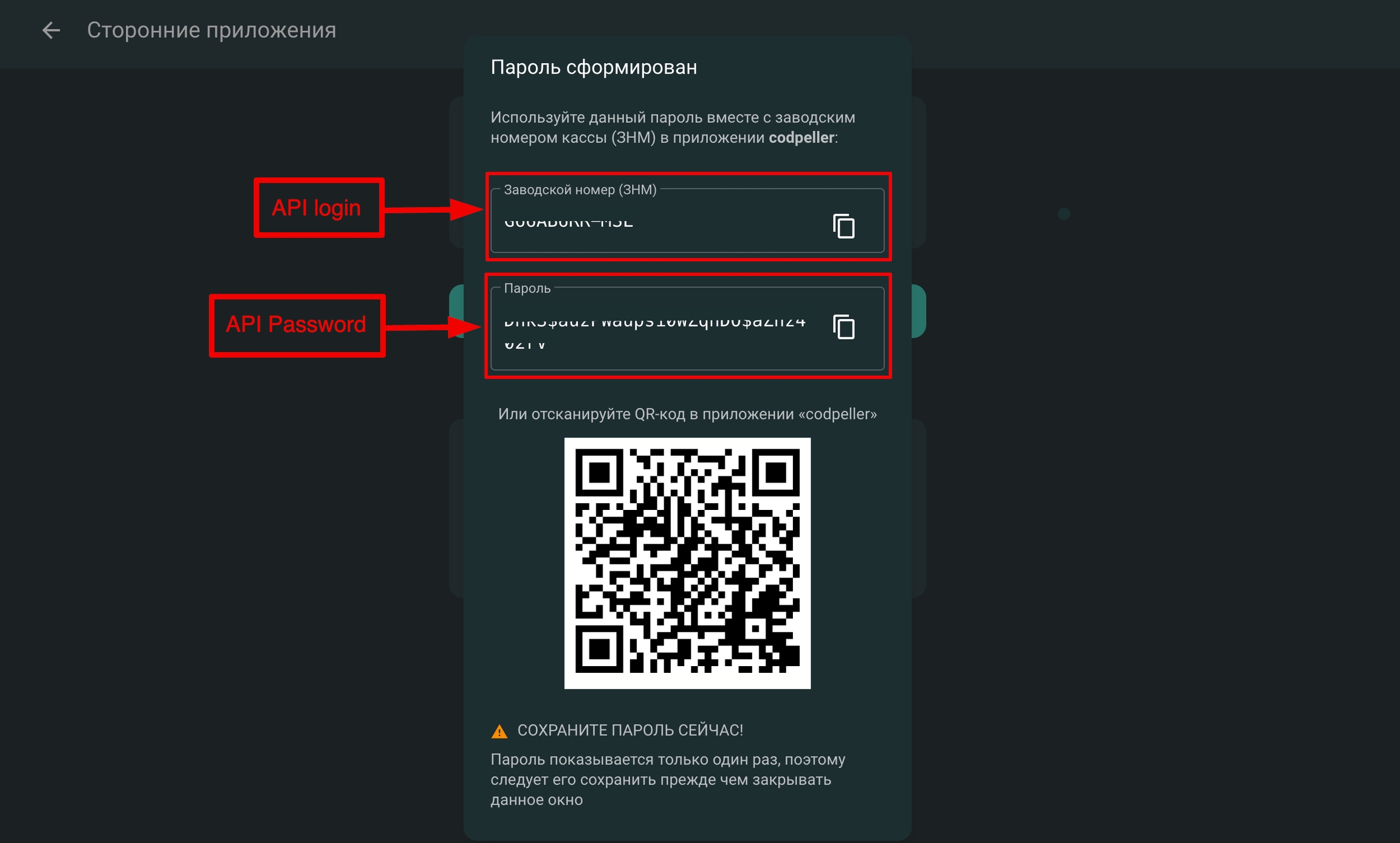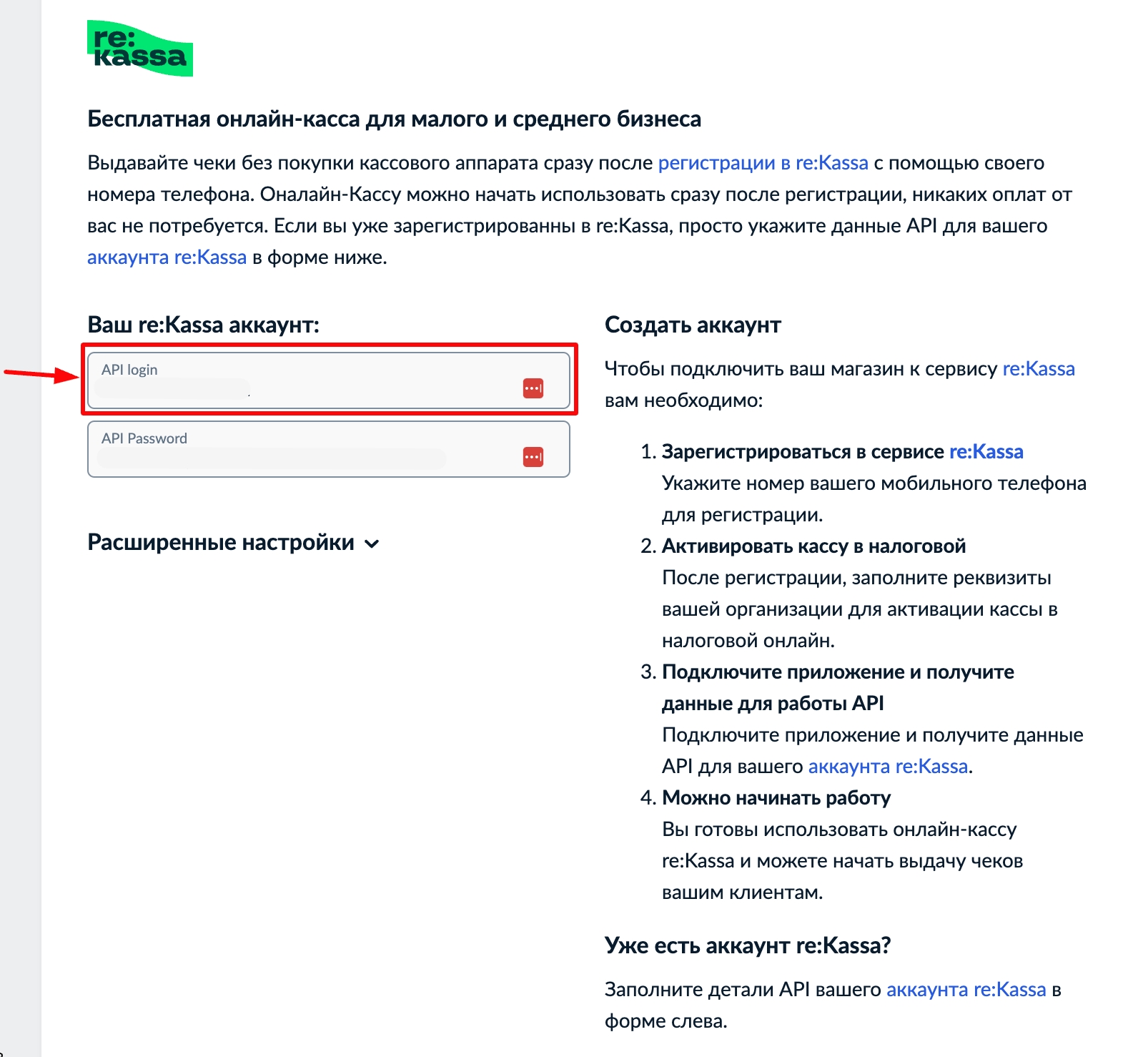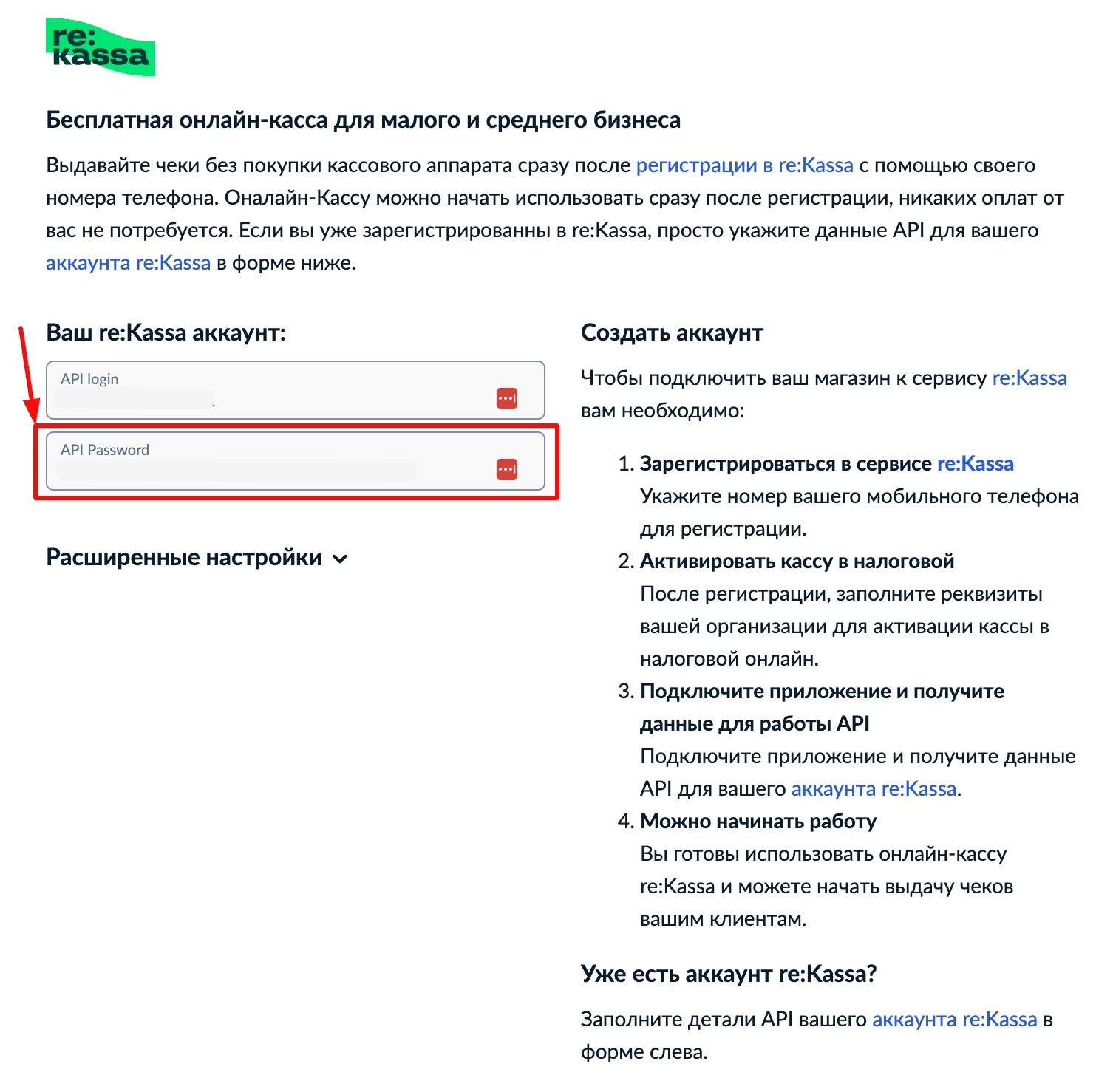🛠️Customization
To connect the online store to reKassa, follow the steps described below
I don't have a reKassa account
If you have a reKassa account, go to the "I have a reKasa account" section
I have a reKassa account
Last updated
Was this helpful?