How to Set Up Product Quickview?
Enable the Feature
Select the "Enable" status. To adjust the number of images and customize the preview indicator design in the product list, go to the relevant section and choose your preferred settings
Access the Settings Page After installing the "Product Quickview" app, navigate to the settings page. Scroll down to the "Main Settings" section. The app settings are divided into two sections:
Instant Site
Storefront

To customize the appearance of the menu button and subcategory list on Instant Site, navigate to this section and click the "Customize" button (Fig. 2)
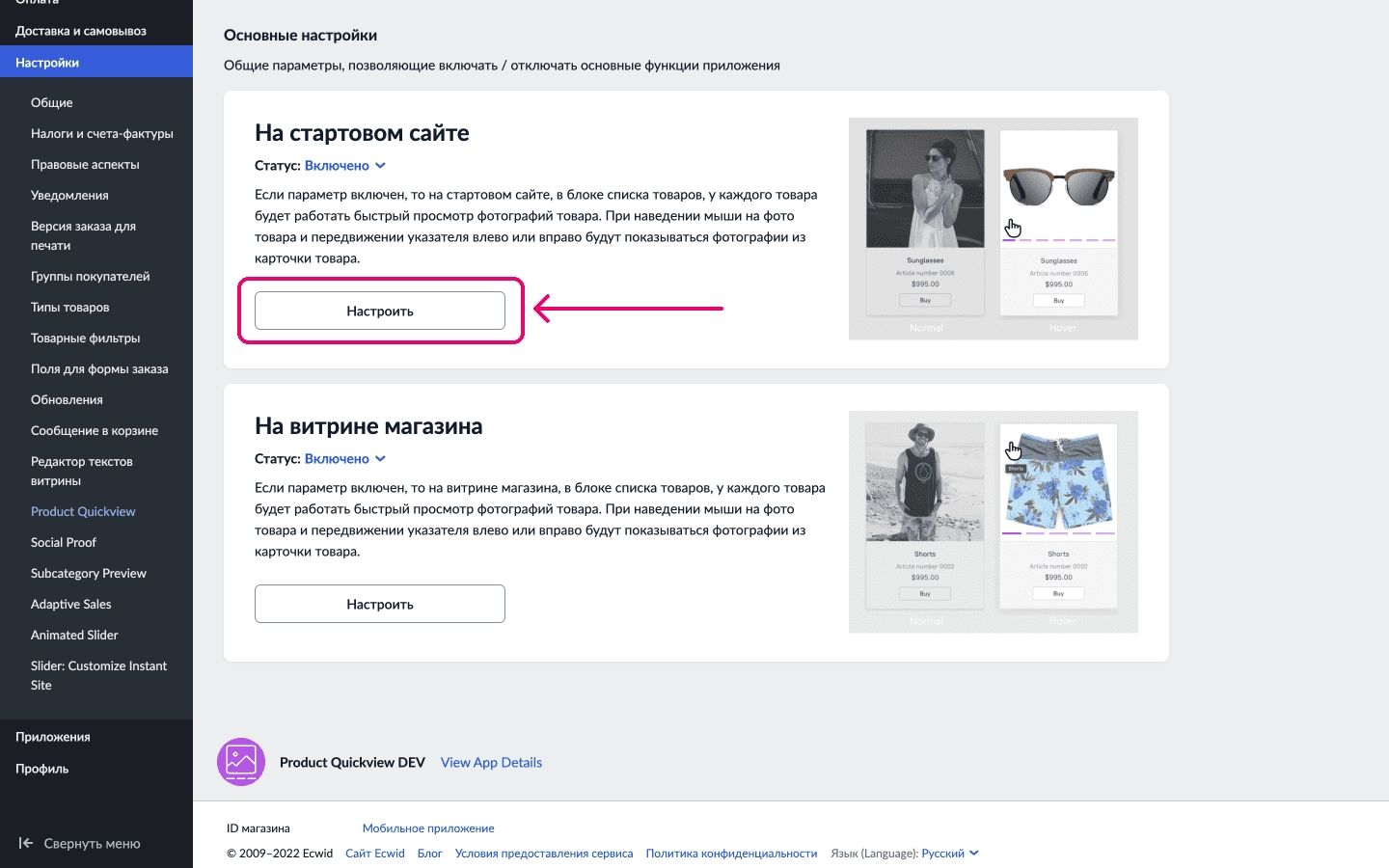
To customize the appearance of the menu button and subcategory list on the Storefront, go to this section and click "Customize" (Fig. 3)
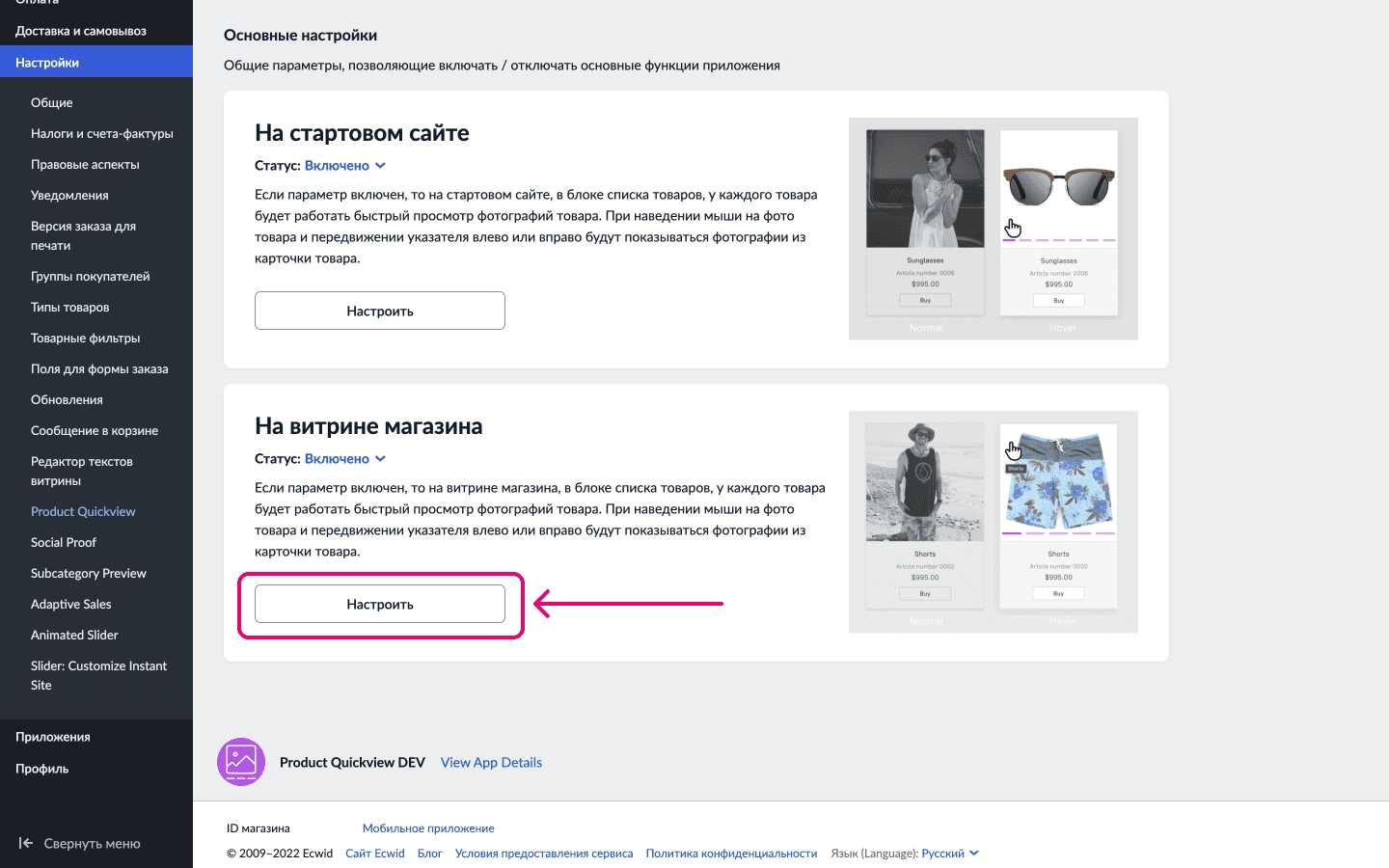
By default, the menu button design and category list on the Storefront look the same as on Instant Site (Fig. 4)
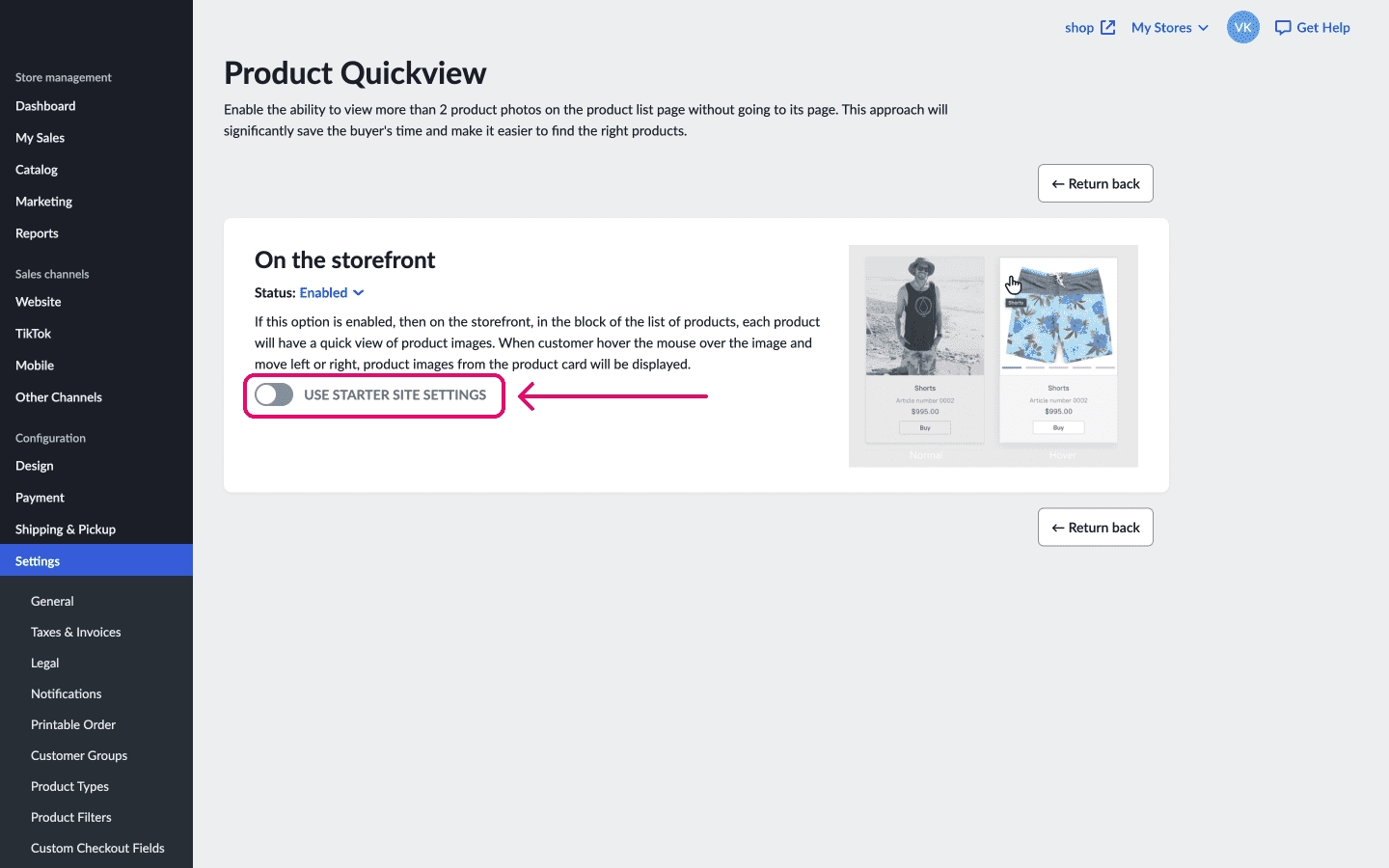
If you want the menu button and category list to have a different appearance, enable "Custom Settings" (Fig. 5)
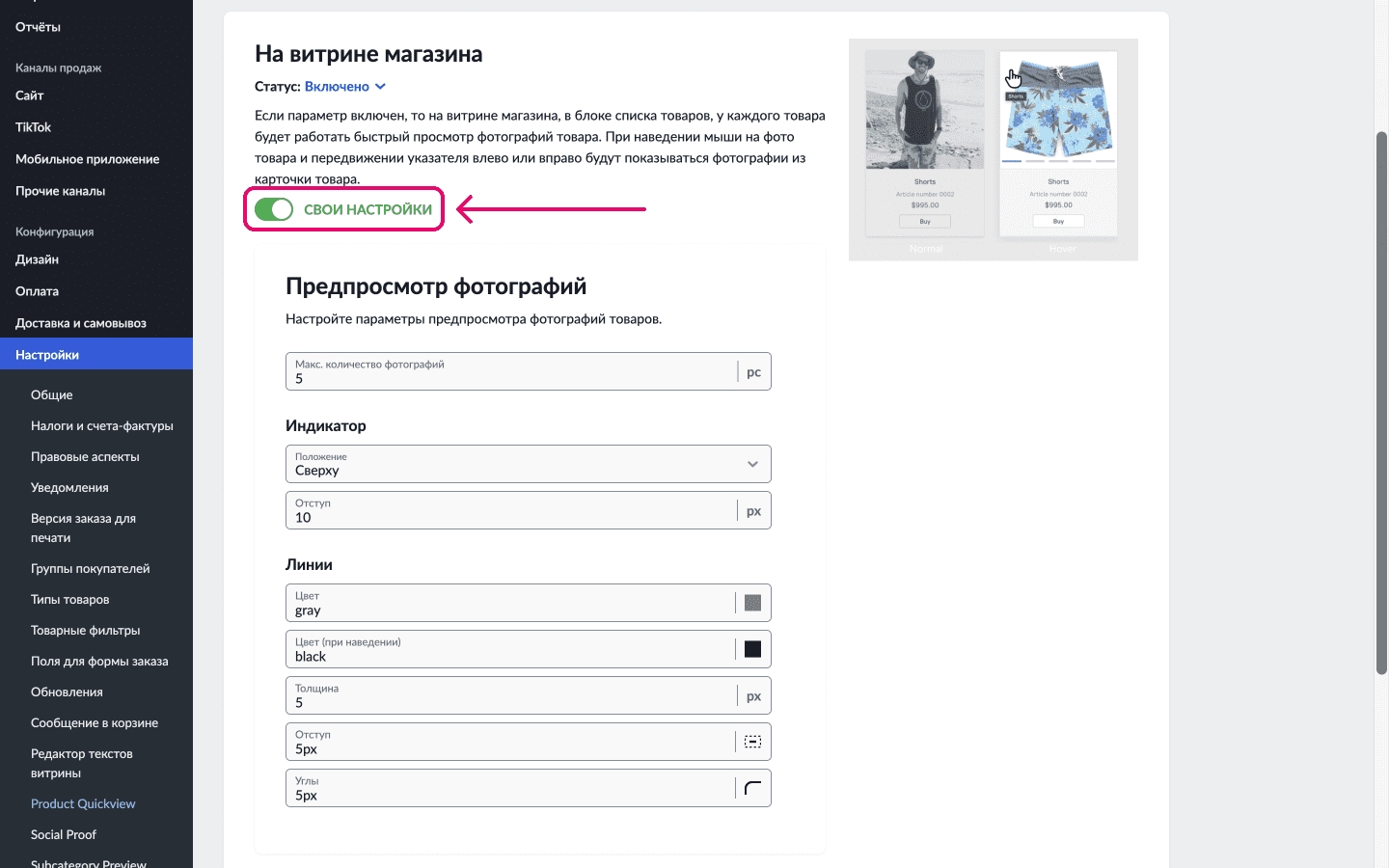
And enter your preferred parameters.
Last updated
Was this helpful?